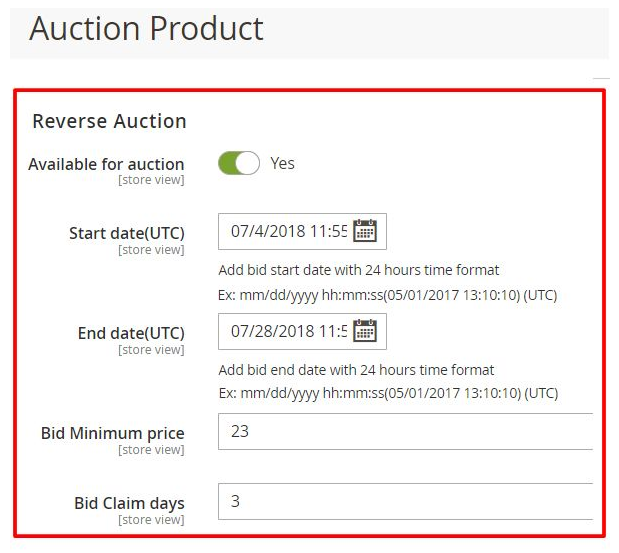Step 1 – Enable the extension
- Navigate to Stores > Settings > Configuration > SunArc > Auction in Magento Admin Panel.
- General Configuration screen opens.
- Module Enable : Choose Yes to enable the module.
- Auction End Day : Mention the end date of the auction.
- Auction Page Show/Hide : Select Yes to display the auction page at the front end.
- Auction Page Menu Label : Mention the name of the menu label visible at the front end.
- Auction Page Title : Mention the title of the auction page.
- Auction Order : Provide the auction order details here.
- Order By : Mention how order by has to be done.
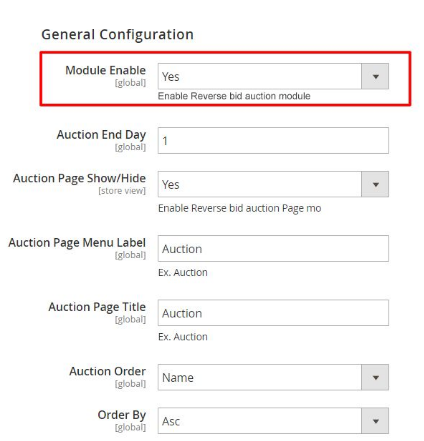
- Show Expired Auction : Display the expired auction detail.
- Timer Foreground color : Choose the timer foreground color here which will be visible at the front end.
- Background color : Choose the background color here which will be visible at the front end.
- Send Bid Email Copy To : Mention the email address where the bid email copy has to be sent.
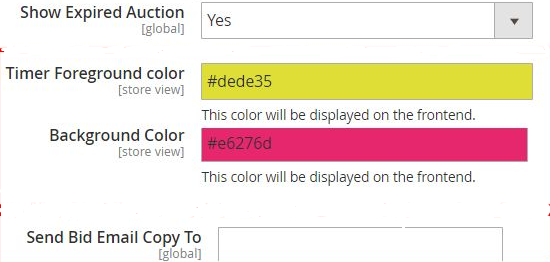
Step 2 – Enable the product available for Auction
- On the Magento admin panel go to Catalog > Products > Reverse Auction
- Available for auction : Choose yes to make the product available for auction.
- Start Date(UTC) : Select the required date for starting the auction.
- End Date(UTC) : Select the required end date of the auction.
- Bid Minimum Price : Mention the minimum price for bidding below which the customer cannot bid.
- Bid Claim Days : Mention the days within which the customer has to purchase the product won in auction by bidding.