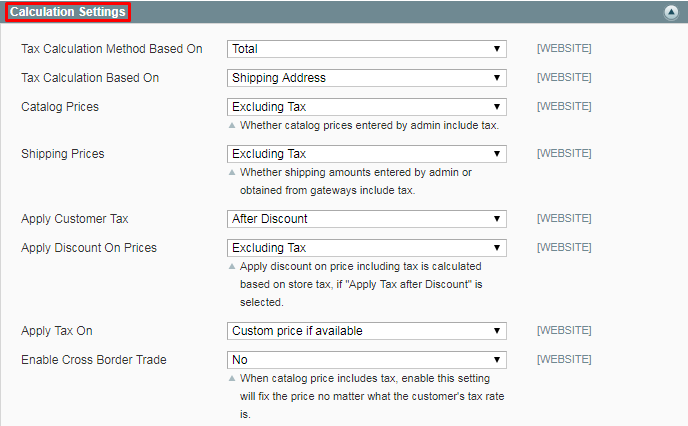Enable the Extension
Step 1
To make sure that the extension is working fine is to enable the table rates
Navigate to System > Configuration > Sales > Shipping Method > Tables Rates in Magento Admin Panel.
Step 2
Enable the SunArc Delivery fee to Yes
Navigate to System > Configuration > Sales > Shipping Method > Sunarc Delivery Fee.
Click on ‘Save Config’ to save the configuration settings.
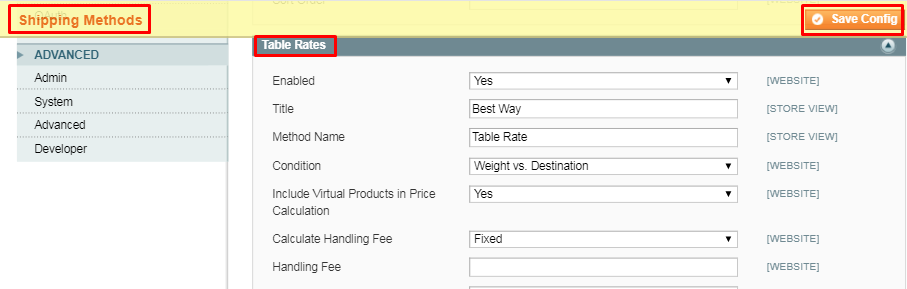
Other Settings
Creating Tax Rate for Specific Zone
On Magento Admin Panel, Sales > Tax > Manage Tax Zones and Rates
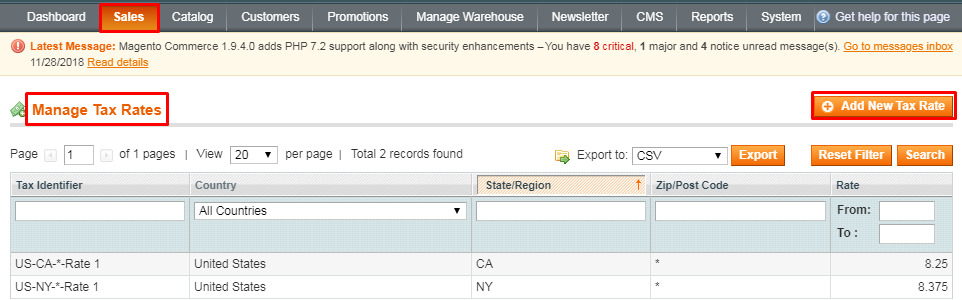
Adding New Tax Rules
On Magento Admin Panel, Sales > Tax > Manage Tax Rules
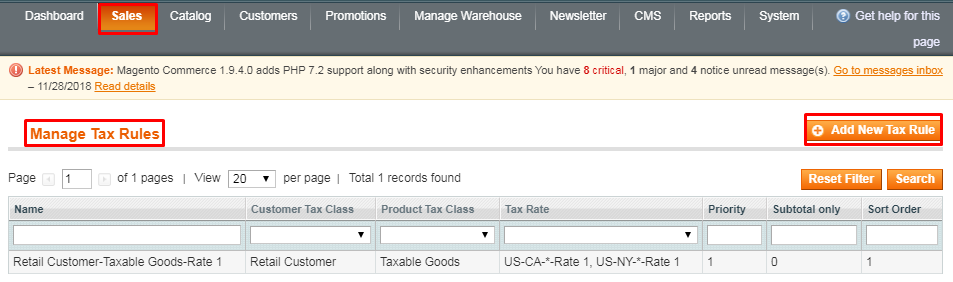
Importing Table Rates CSV
- On Magento Admin Panel , System > Sales > Shipping Methods > Table Rates.
- To import the table rate CSV change the Default Config to Main Website.
- Now, in the Table Rates block Import option will be available.
- Choose the required file to import and click on Save Config.
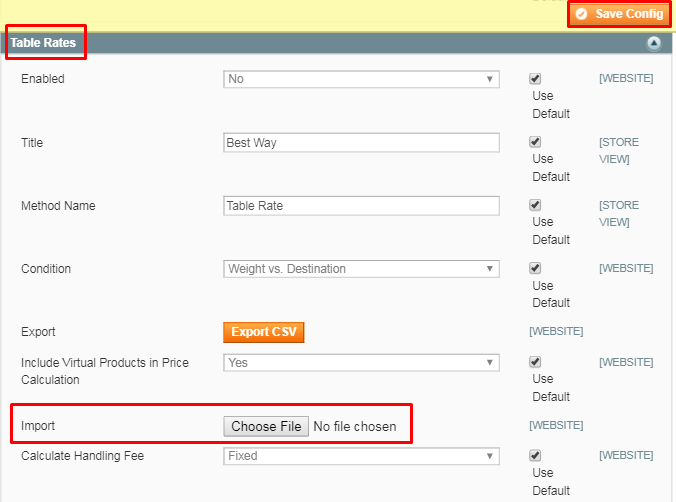
Assigning Shipping Tax Class
- On Magento Admin Panel, System > Configuration > Sales > Tax
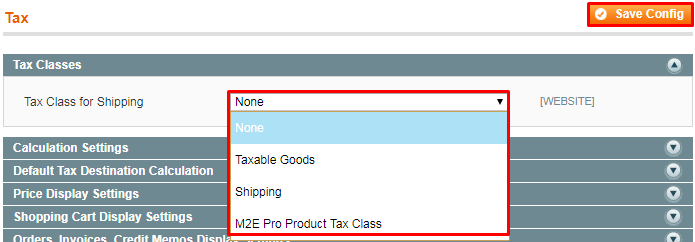
Calculation Settings of Tax
- Admin can either choose to include or exclude tax but it will not work if one is included and other tab is having excluding option.
- At places where both Including and Excluding tax condition is associated 2 tabs will be shown having both price inclusive and exclusive tax.